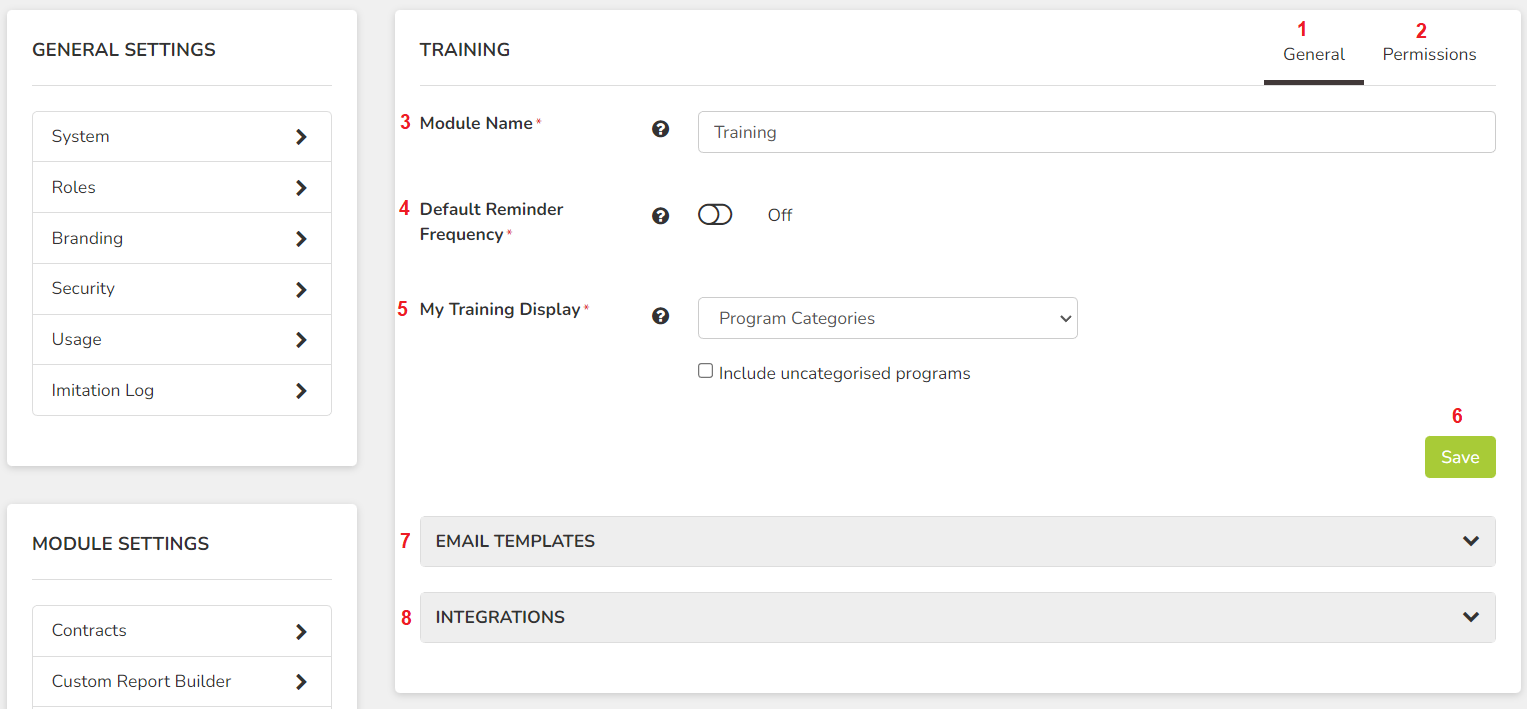As an Admin, you can change all of the general settings and configurations for the Training module (Learn Central) via the Module Settings. These include reminder notifications, email templates and more.
- Click on your profile icon, then select System Settings.
- Under the Module settings, click Training (note: this module may be called something else if your business has renamed it previously).
General
- General: These are the general Training module settings.
- Permissions: These are the permissions for this module
(see next section for more on permissions).
- Module Name: Use this field to change the module name.
(Note: if you have the modern side menu, this will not change the learner view or the side menu button. The new name will only appear for Admins/program managers)
- Default Reminder Frequency: Enable general reminder emails for all programs. This is a general reminder that will take into account all incomplete programs, and send a reminder email with the phrasing "You have (number of programs) programs incomplete".
If you would like to enable a reminder for an individual program rather than (or in addition to) a general reminder, you must set that in the program details itself.
- My Training Display: Change how learners will see their programs when they visit the My Training page; either by individual program, or by program category.
For more information, click here.
- Save: Click this to save any changes made while on this page.
- Email Templates: Change all the module email templates from this tab. Each of the automated emails, including program reminders, enrolment or update notifications, assessment requests and more, are found here. These defaults will then be used when you create new programs.
Tip: If you want to change an email template for an individual program rather than the defaults, you must set that in the individual program itself.
- Integrations: Connect your Go1 account on this tab. Connecting your Go1 account allows program managers to utilize any Go1 course seamlessly in your Op Central training programs. Want to learn more about this integration? Get in touch at support@opcentral.com.au!
Permissions
The Training module permissions will give access for the corresponding users to see the Training module in their side menu, and allow them to be added to program permissions.
- Role Name. If you have not yet added all Roles here, you will see an "Allow Access" button at the bottom of the list. If you do not see an "Allow Access" button, then it means you have added all Roles already.
- Can Manage Training. This means the corresponding users can manage ALL aspects of training programs, including editing content, changing program permissions and deleting programs. This is normally reserved for Admins or Learning content editors.
Note: Editing permission cannot be given to specific programs only; the permission to edit applies to all programs.
- View Reporting. This allows the corrsponding users to be able to see the Training reporting (under Reporting > Training). They will see all other users dependant on the setting you have selected here. For example, setting Managers to "Users Location(s)" means they will see the training program reporting for ALL users assigned to the same location(s) as them.
Note: Reporting permissions are not able to set on a program by program basis. If a user's role has been given permission to view reporting, then they will see reporting for all programs that the other users are assigned to.
Learning Management System Australia