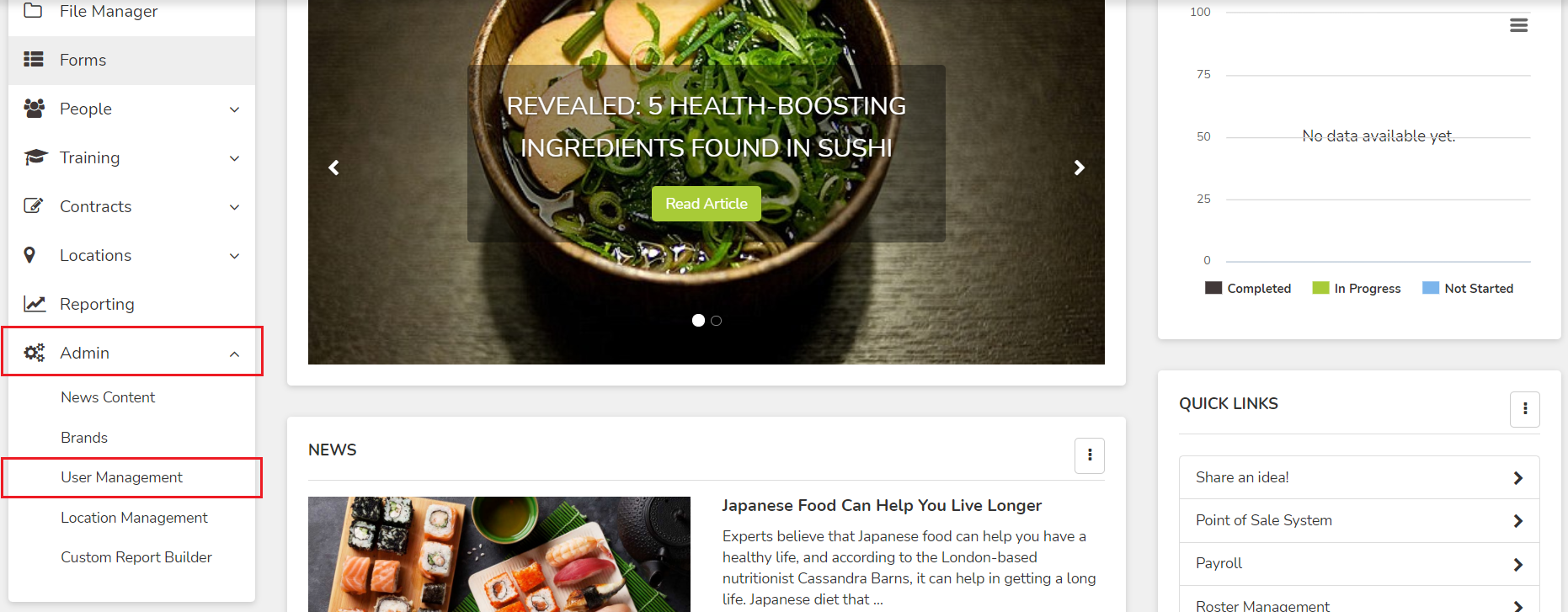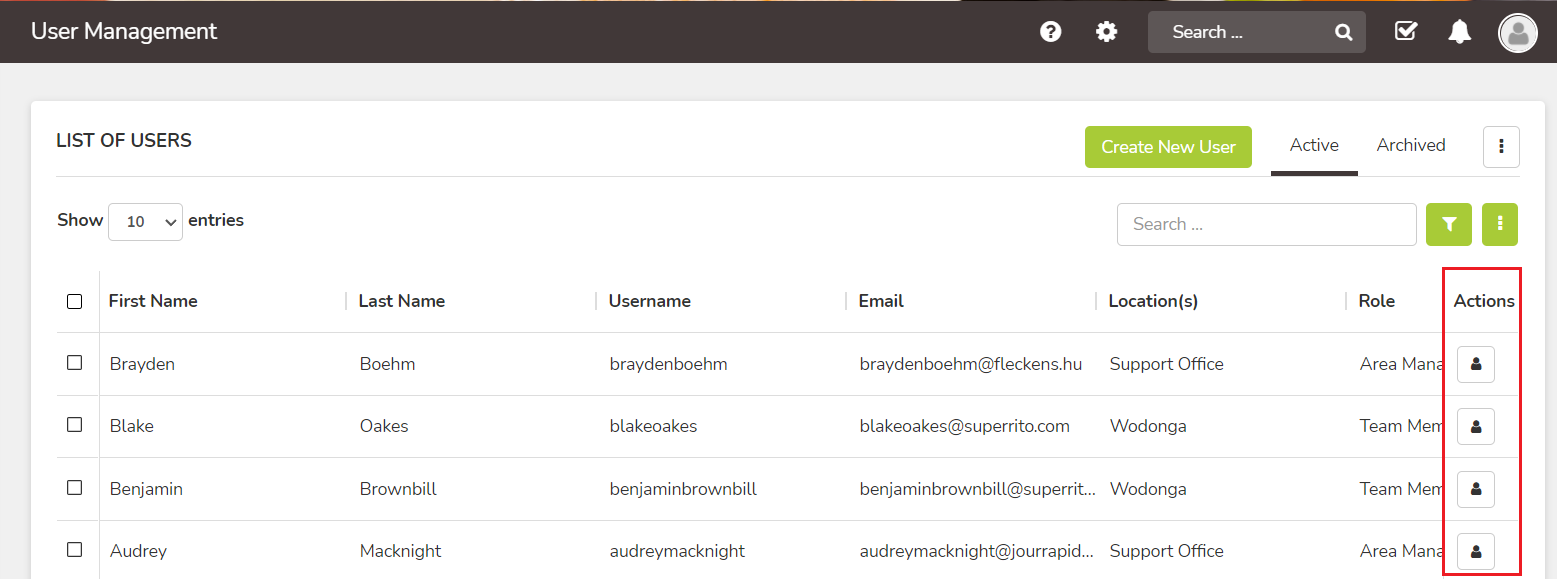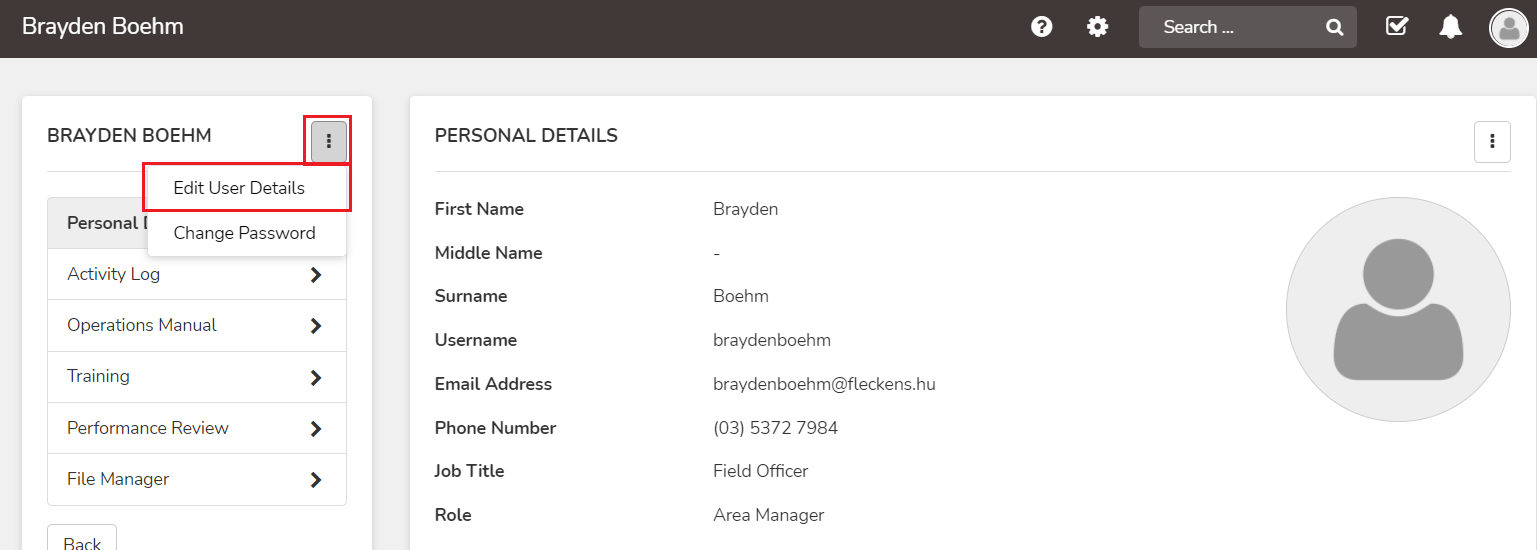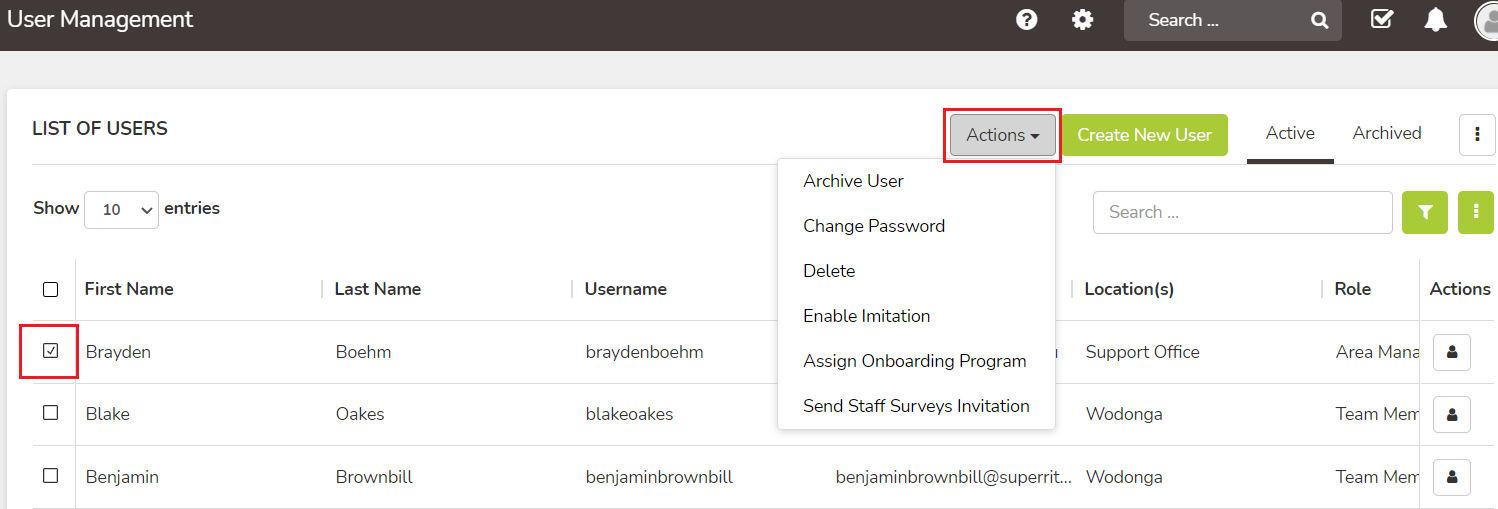IMPORTANT: If you delete a User, it will eliminate ALL their records. This includes policy sign-offs, audit/survey responses, personal details, etc. They will be eliminated from the platform along with their associated records! These records cannot be retrieved once deleted. Archive users if you need to keep their records but prevent future system access.
To Edit a User:
- In the side menu click Admin > User Management (or Users) to access the list of user accounts.
- For whichever user you'd like to edit, click the View User button under the Actions column.
- Click the ellipses (three dot drop down menu) and then Edit Profile Details
- Change or add details as needed (email, home address, state, any custom fields/attributes, etc).
- Click Submit at the bottom of the page to save your changes.
Note: Users cannot edit their own Role, Brand, or Location.
To archive or delete a user:
- Tick the box next to the user(s) you want to archive or delete.
- Under the Actions button (this will only appear after you've ticked a box; if you have ticked multiple you will see Bulk Actions):
- Click Archive, or;
- Delete
- Click confirm on the corresponding popup that appears.
IMPORTANT: If you delete a User, it will eliminate ALL their records. This includes policy sign-offs, audit/survey responses, personal details, etc. They will be eliminated from the platform along with their associated records! These records cannot be retrieved once deleted.
We highly recommend against deletion of users, unless the accounts have been created in error or created but never used.
Archiving a User means their all their records are kept, but they are not able to log in to the platform with that account - the login becomes invalid. If you have any archived Users, they will display under an additional tab called Archived (next to Active). You can unarchive/reactivate a User from the Archive tab.
You cannot re-use the same username twice; this includes any users in the Archived tab.